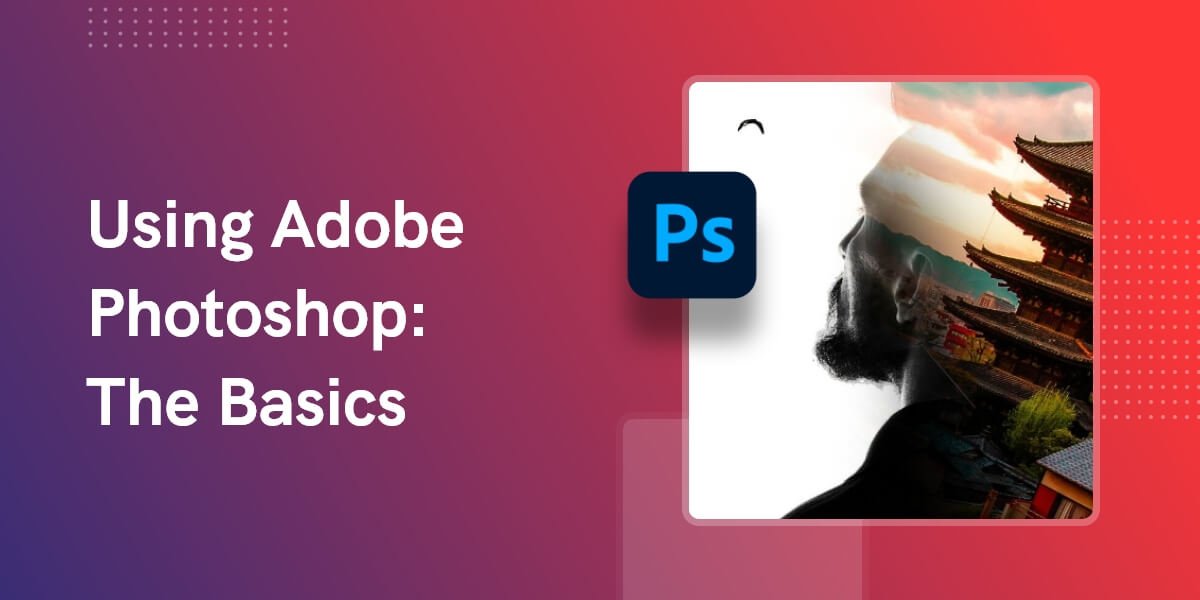
Adobe Photoshop offers a variety of tools for graphic artists, photographers, web developers, and other design professionals to improve or enhance their work. Using this software, you can create or alter images, develop logos and other branding, and even create templates for web design. Photoshop works with all of the other Adobe software within the Creative Suite, including Lightroom, Fresco, Adobe Fonts, Illustrator, After Effects, and InDesign. You can also use it with Adobe Acrobat to generate shareable PDF files of your images. Beginners and professionals alike can use Photoshop. Once you get the hang of it, you can create and edit photos in a fraction of the time it would take you to do it by other means.
Before you start using the tools in Photoshop, you should set up the workspace to align with your personal preferences. You can leave it locked in place for a more traditional experience or use floating windows, which offer more movement and flexibility. Depending on which version of Photoshop you are using, you may also have the option to choose a workspace template. In addition, left-hand designers will appreciate the ability to adjust how Photoshop submenus appear on screen, particularly when the space on that screen is limited. Although the default option is for submenus to appear to the right of the main menus, you can easily modify this setting to display submenus to the left instead.
Using layers
Before you start using the tools in Photoshop, you should set up the workspace to align with your personal preferences. You can leave it locked in place for a more traditional experience or use floating windows, which offer more movement and flexibility. Depending on which version of Photoshop you are using, you may also have the option to choose a workspace template. In addition, left-hand designers will appreciate the ability to adjust how Photoshop submenus appear on screen, particularly when the space on that screen is limited. Although the default option is for submenus to appear to the right of the main menus, you can easily modify this setting to display submenus to the left instead.
Photoshop’s layers feature allows you to incorporate many different elements into one file to achieve the desired effect. You can use multiple layers to position photos on top of or alongside one another, add text, and even incorporate video or animation to produce a comprehensive visual. Layers are especially useful in the editing process, as they provide the flexibility to remove or adjust portions without impacting the overall image. Using layers may eliminate the need to start a project over when, for example, text or a logo needs to be revised.
You can easily create or resize layers with the layers tool by going Layer > New Layer. The new layer will then appear on the bottom right hand side of your Photoshop file.
Naming each layer allows you to track the different components of your work and helps you to know which layers to show and which to turn off to achieve the desired effect. Photoshop’s move tool allows you to select an image within a layer. You can then drag it to other areas of the canvas or modify the layer properties. You can also copy existing layers to create variations of the same layer style. This is beneficial, for example, when you want to make several versions of text with identical beveled edges and drop shadow settings but need different color schemes for each layer. You can quickly turn these layers on and off to create and even save unique images, all while maintaining a single Photoshop file. Ultimately, this saves you time in both the creation and editing of images.
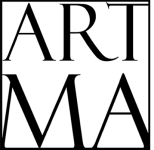
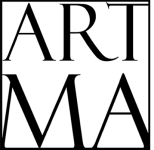
© 2025 By Artma.io. All rights reserved.